V-ORDER Fabric Lakehouse Optimization
Elevate analytics efficiency with V-Order, a write-time optimization for Parquet files in Microsoft Fabric, ensuring lightning-fast reads and up to 50% faster performance across Power BI, SQL, Spark, and more.
Complete steps to enable V-ORDER optimization
Setup Entra ID
Click on the Microsoft Entra ID in the Azure Portal, or find it in the Search box
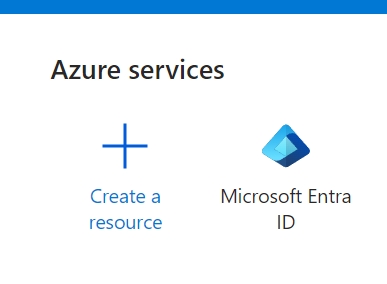
Add an App registration
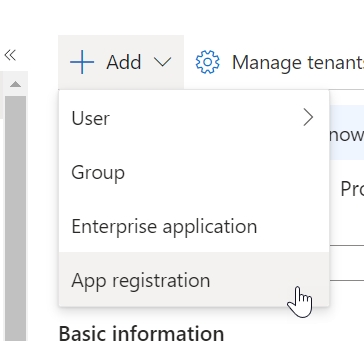
Register an application
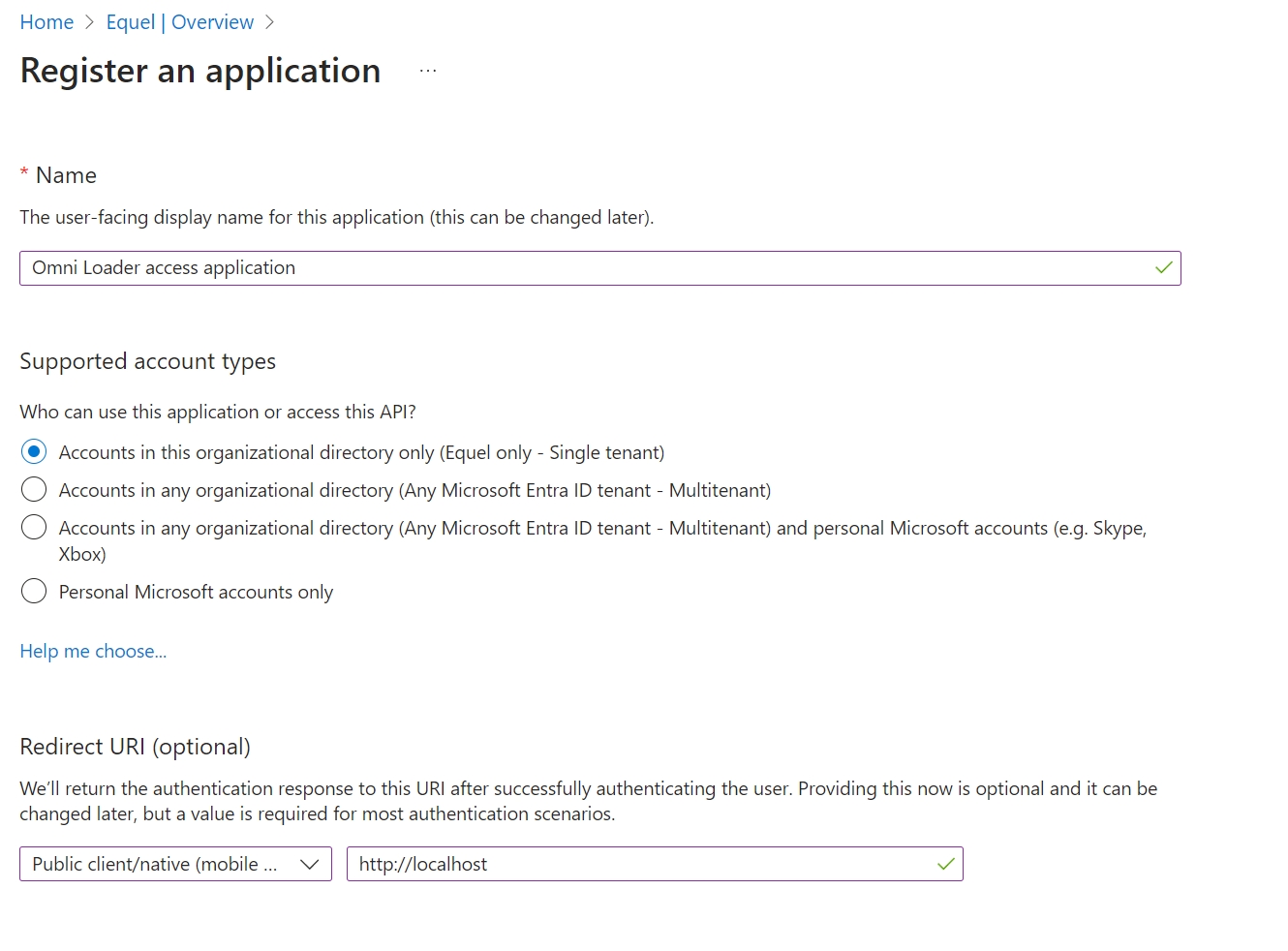
Grant the required API permission by navigation to API permission on the left, then clicking the button "Add a permission":
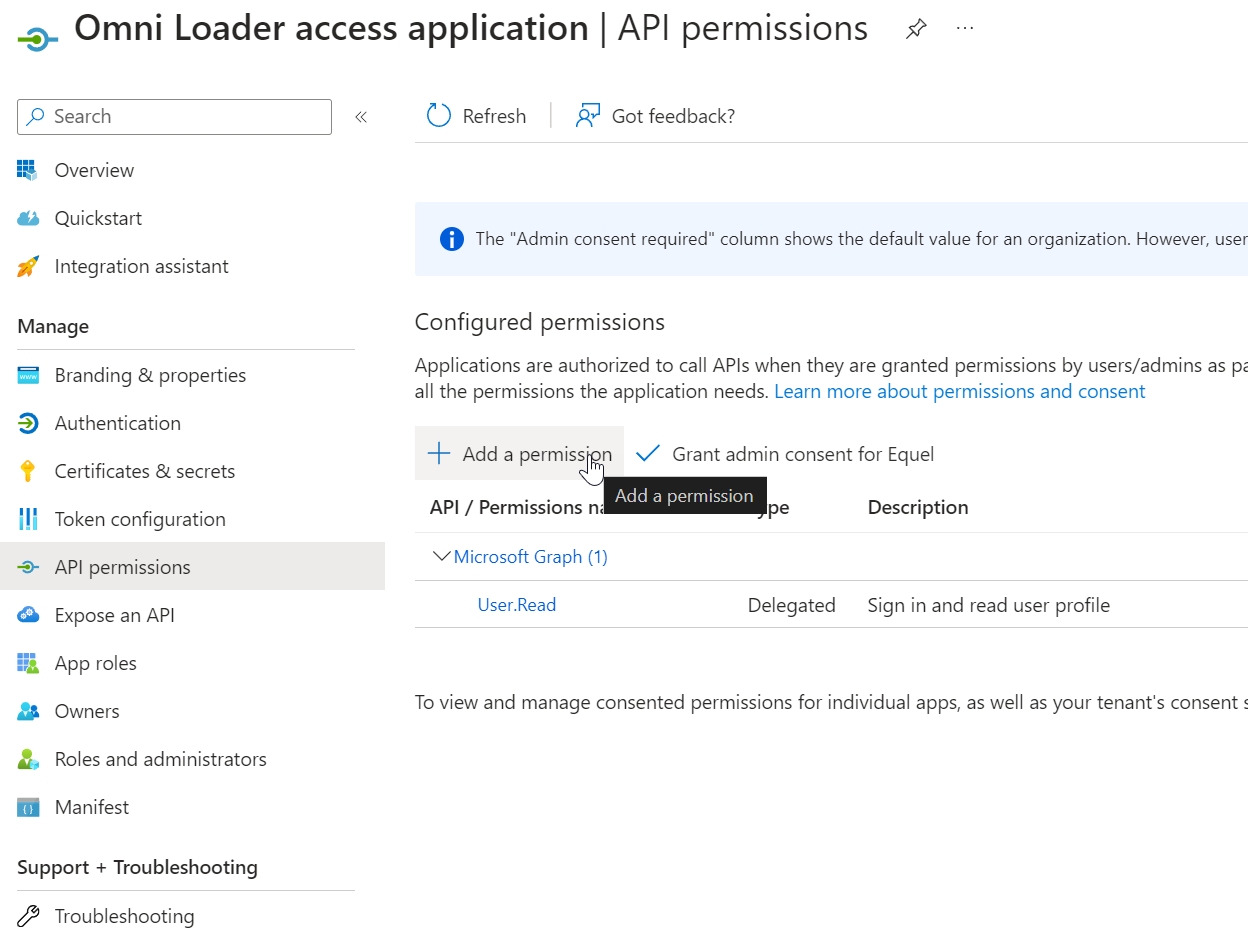
You will need to select Azure Storage, Azure Data Lake, Power BI Service, then add permissions for each.
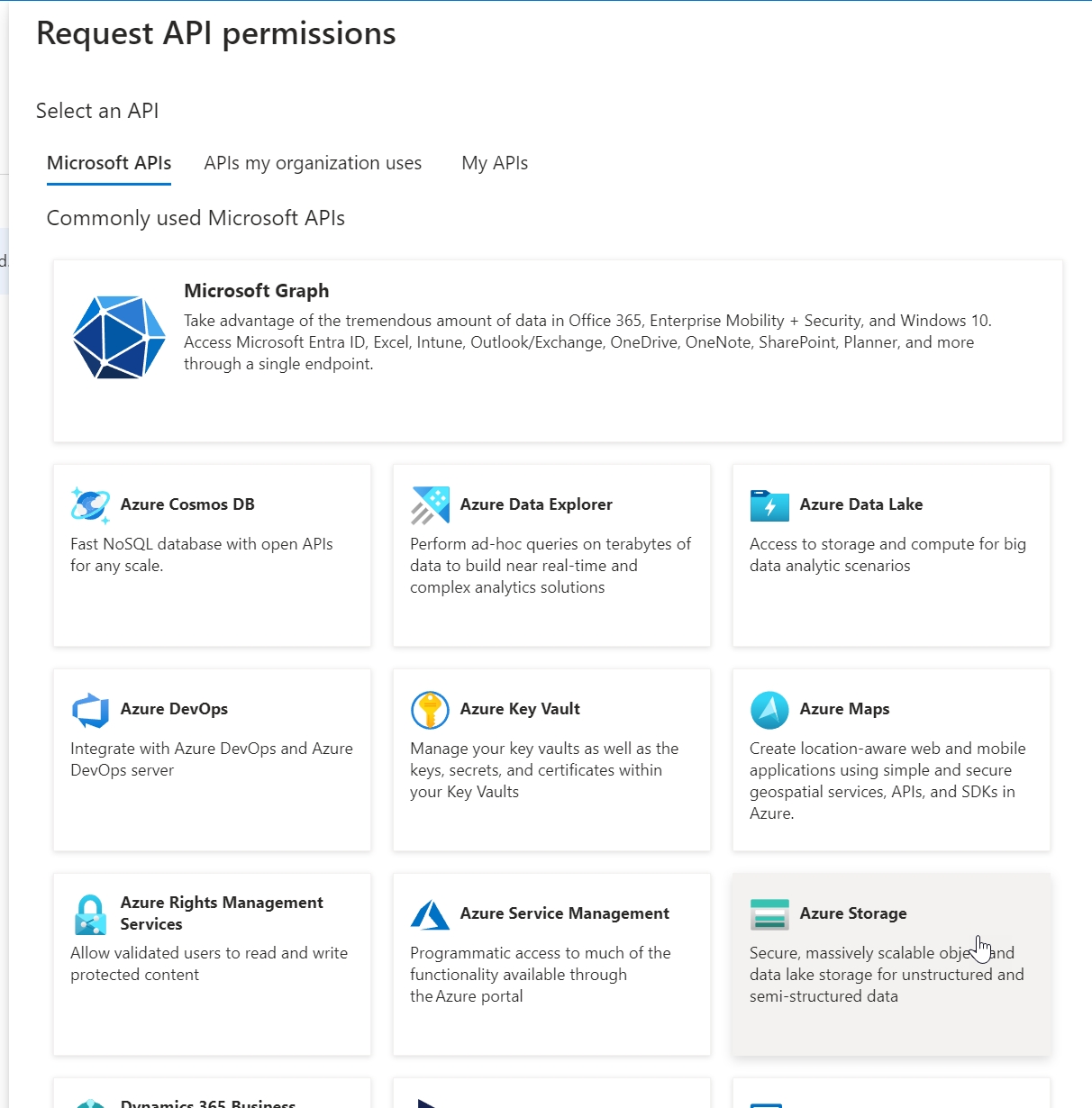
You need to end up with the following permissions. Make sure to grant admin consent for your tenant to avoid Omni Loader users being additionally asked to grant permissions.
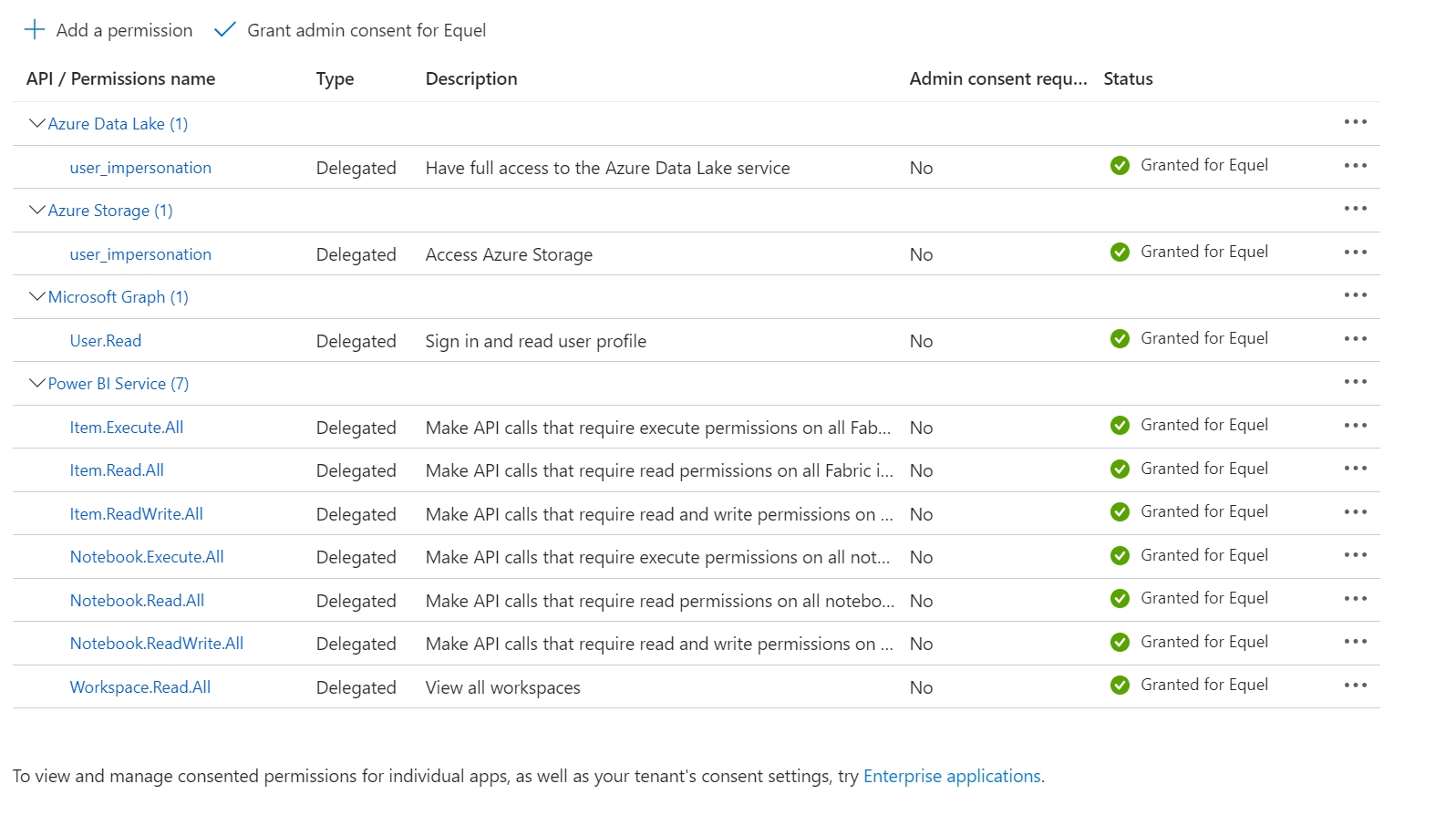
Find your Application (client) ID and Directory (tenant) ID in the Overview screen:
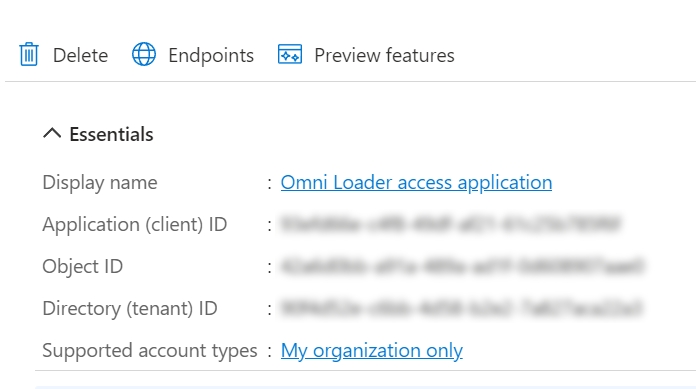
Copy the GUID values into Omni Loader:
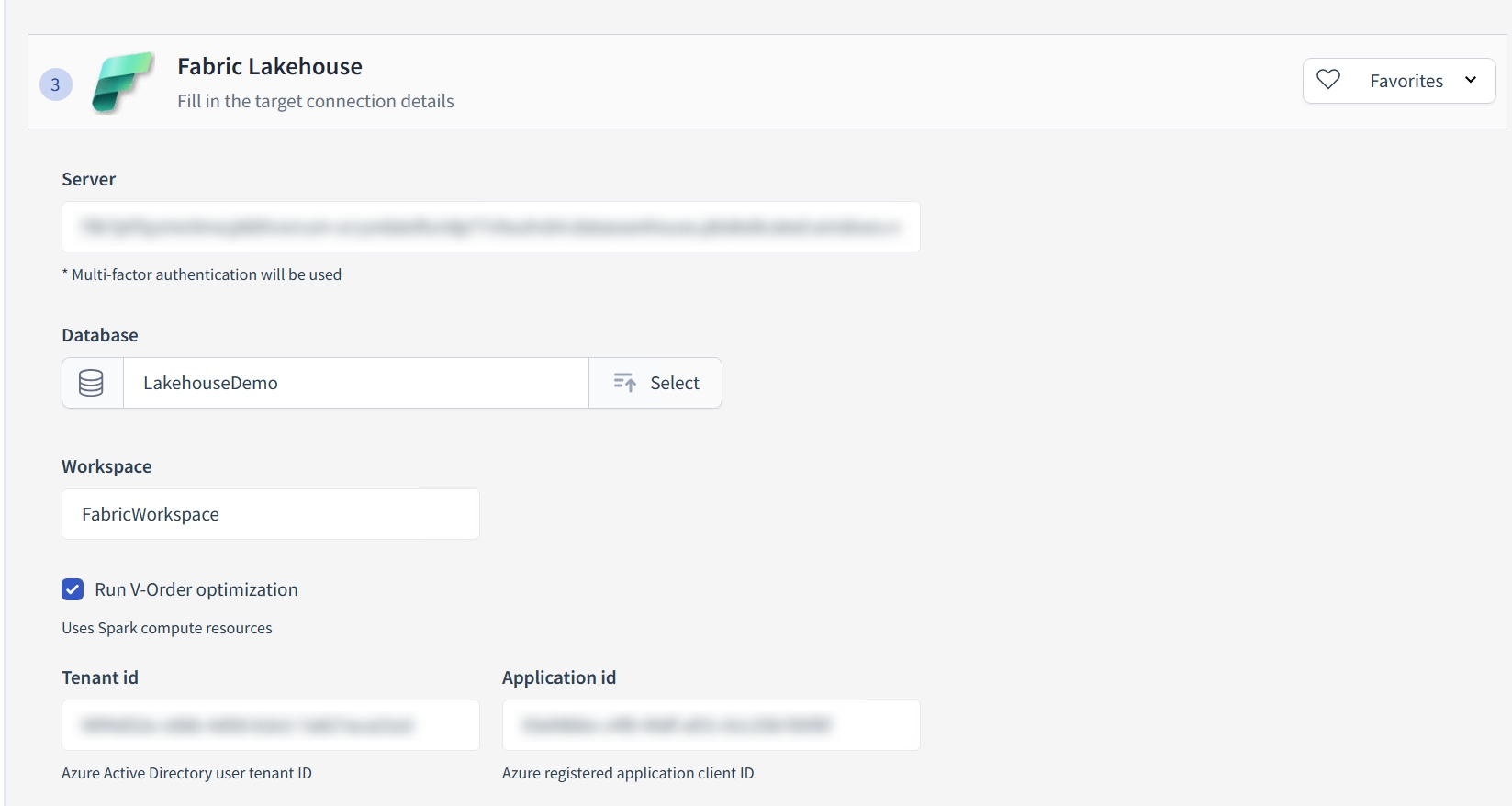
Important note: it can take half an hour or more for the permissions to be fully active in Azure. If you are getting errors related to notebooks, we advise to simply try again later.
Last updated